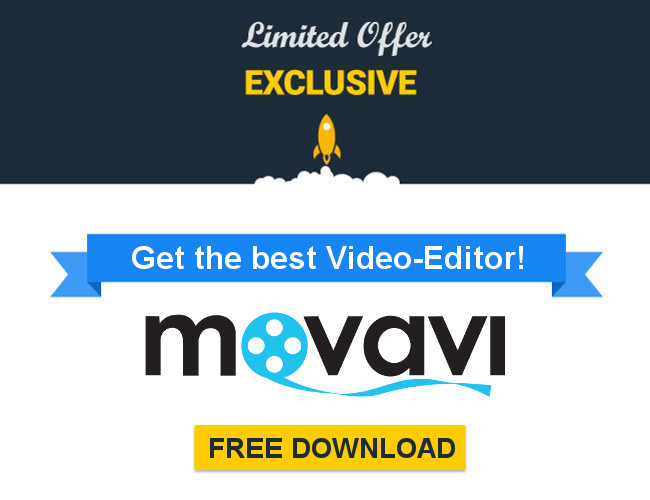Full Review Canva – Video Editor
Overview
Canva is a graphic design platform that enables users to create social media and web content illustrations, earning a reputation among digital marketers, bloggers, and content creators for its ease and cost-effectiveness.
Besides creating attractive infographics on the go, Canva is the go-to option for those looking to create stellar designs without doing anything extra.
Although Canva has a free plan where people can engage numerous add-ons for free, Canva Pro steps up the anté for professionals in the content-creation space.
This plan helps save valuable time and boosts efficiency. For some context, Canva provides its users with tons of images (in their millions). The Pro version, however, features way more free elements and stock photos.
Sometimes, people who use the Canva free software to boost their designs have reservations about going Pro. Well, these concerns are valid because Canva’s free version boasts several features.
However, as the name suggests, Canva Pro is for professionals seeking premium functions. To kick-start your “not ordinary” design adventure, Canva Pro is currently offering a free 30-day plan.
Before we go further, what makes Canva Pro so unique? While we’ve given some pointers, here are some things you’re bound to get using Canva Pro:
- Access to over 3,000 premium fonts for your designs
- 420,000+ easily customizable custom templates
- Up to 100GB in cloud storage and unlimited folders
- Work seamlessly with other individuals on one template
- Customize your designs into any size without hassles
Performance Data - Canva – Video Editor
| Feature | Value |
|---|---|
| Import function | |
| Video Editing | |
| Effect selection | |
| Export function | |
| PlugIns | |
| User friendliness |
- Downloading the Canva app is as easy as it comes.
- With content planning, Canva allows users to publish designs when they want
- Canva integrates a global CDN to nullify malicious network attacks
- An intuitive site layout and a dedicated customer support page
- Ranks high for top-notch security add-ons
- Easy registration
- Occasional errors associated with Windows installs
- There's no live chat to address patrons' concerns
- Canva doesn't export content to local storage
Price & Conditions
Overview
Canva is a graphic design platform that enables users to create social media and web content illustrations, earning a reputation among digital marketers, bloggers, and content creators for its ease and cost-effectiveness.
Besides creating attractive infographics on the go, Canva is the go-to option for those looking to create stellar designs without doing anything extra.
Although Canva has a free plan where people can engage numerous add-ons for free, Canva Pro steps up the anté for professionals in the content-creation space.
This plan helps save valuable time and boosts efficiency. For some context, Canva provides its users with tons of images (in their millions). The Pro version, however, features way more free elements and stock photos.
Sometimes, people who use the Canva free software to boost their designs have reservations about going Pro. Well, these concerns are valid because Canva’s free version boasts several features.
However, as the name suggests, Canva Pro is for professionals seeking premium functions. To kick-start your “not ordinary” design adventure, Canva Pro is currently offering a free 30-day plan.
Before we go further, what makes Canva Pro so unique? While we’ve given some pointers, here are some things you’re bound to get using Canva Pro:
- Access to over 3,000 premium fonts for your designs
- 420,000+ easily customizable custom templates
- Up to 100GB in cloud storage and unlimited folders
- Work seamlessly with other individuals on one template
- Customize your designs into any size without hassles
Installation and Setup
Head to your preferred app store – Google Play Store (Android) or Apple App Store (iOS) – and download the Canva app. Once you’re done installing, launch the app. For desktop users, Canva has a dedicated app for Windows OS.
Now, you’ll need to create an account if you’re a newbie, and you can sign up using your Google or Facebook account. With this out of the way, you can start designing.
If you’d like to go “Pro,” there’s a Canva Pro option on the taskbar located at the bottom corner of your screen (mobile devices). Clicking that icon, you’re entered into another page where you can set up your payment information and test it out for 30 days.
Canva: What You Need to Know
Canva is famous for making design creation as easy as it comes. On this platform, you have access to thousands of templates and images to accomplish tasks.
That said, people use the Canva platform for a bunch of reasons. Notable mentions include creating social media posts (Instagram, Facebook), invitations cards or flyers, brochures, and aesthetically pleasing business cards.
If you’ve been in the tech scene for a while, you probably know other design tools like Adobe Illustrator and Adobe Photoshop. While these mentions are worthy alternatives, Canva excels and is considered a more viable option due to its easy-to-use layout.
With Canva, its templates are a focal point. Whether you’re using Canva for free or decide to go Pro, there are many templates to effectively cater to your illustration needs.
For anything you can think of, whether you’re seeking to craft out that business logo or you’d like people to know about your upcoming band performance with a colorful flyer to boot, there’s a perfectly curated template on display. All you’ve got to do is make a pick!
However, while there’s no scarcity of templates on Canva, you’ll want to seek the very best by going Pro. With the add-ons included in this plan, it’s worth the trade-off if you’re a budding graphic designer looking to break milestones.
Now that you know what Canva represents let’s see what special features you’re bound to get when you take that bold step and enter into a Canva Pro subscription plan.
Canva Pro: Are There Specific Features That Stand Out?
Well, that’s the whole essence of going Pro. While you can use Canva for free, it might come off as very limiting in the long run as you won’t be able to access some high-quality additions made solely for premium users.
Let’s take a peek at some features that make Canva Pro worth the money.
● Schedule Social
Canva accords users the luxury to design posts and automatically send them out to various social media platforms (Facebook, Pinterest, Instagram, LinkedIn) at the exact time they want.
Since schedules can change at any time, Canva allows you to make changes as you deem fit. In a world where people are becoming increasingly forgetful, this feature should come in handy.
● Design Together
Besides the “Unlimited Folders” Canva grants to Pro users, you can decide to share these folders or files with an entire team to work on simultaneously.
Here, there’s no cause to fret as you can keep things in perspective by mapping out files belonging to your team members.
● Stay on Brand
Using the Brand Kit feature, you can now build your brand’s design from the ground up. Peradventure anyone joins your team; they can access your preset logo, fonts, and colors. Consequently, there’s no deviation in the “status quo.”
● Magic Resize
Do you want it bigger, smaller, or just there? While resizing is one activity that is daunting for most people, Canva changes the narrative with its “Magic Resize” addition. Now, you can resize photos to suit your preference in one click.
● Remove Background on Images
While the subject of an image might look aesthetically pleasing in every ramification, the background, however, might have other ideas.
Consequently, when you’re designing using Canva Pro, it’s possible to save any image as a PNG (Portable Network Graphics) and make seamless edits.
User Friendliness and Compatibility
Device | Compatibility |
Android | App and web browser |
iPhones | App and web browser |
Windows | App and web browser |
MacOS | Web browser only |
Canva reiterates navigability on their platform. You can access this design tool via its website or dedicated app on selected devices.
That said, the Canva user interface is one of the smoothest we’ve come across, irrespective of your preferences. From the homepage, you’re met with a variety of templates.
When you make a template selection, you’ll see several elements to ensure that design’s a breeze. With a couple of clicks, you can add fonts, themes, colors, and images.
While Canva isn’t as encompassing as other top design offerings in the market, individuals new to the design world can get themselves sorted quickly. If you’re a seasoned professional, there are still add-ons available to make your design adventure worthwhile.
Compatibility-wise, as long as you have an Internet-enabled device, you can make designs without hassles on Canva.
You can download the Canva app on your Android and iOS device. That said, while it’s possible to make designs on mobile devices, it’s somewhat challenging to use Canva on a device with a small form factor.
If you’re using a computer, Canva offers app support for Windows.
Customer Service
As we all know, good customer service is the bedrock of any business enterprise. Therefore, it’s a no-brainer to seek out how Canva fares at this juncture.
Heading to the support segment at Canva, what caught our eyes was the values attached to replies by customer support. Clicking on the hyperlinked “Help Center” redirected us to another page showing the FAQs.
Here, you can click on queries that relate to your pressing issue. Although the solutions given were decent, we couldn’t find a live chat representative on show.
At Canva, if you can’t get your problem resolved via the FAQ quick links, you’ll have to submit a ticket stating your issues.
Conclusion
While tech enthusiasts might argue that Canva isn’t the best design tool out there, that stereotype is subject to debate. With Canva, you can make designs and flyers using thousands of templates.
If you’re a professional and you’d love more add-ons, you can enter the Canva Pro plan for $12.99 monthly and $199.99 annually. Compared to other design tools, this one’s a bargain, as you’re sure to obtain intuitive and convenient features.
That said, although Canva makes design seamless for both newbies and professionals, this platform needs to work on its customer support. We live in a world where actual interactions tend to ease individuals’ reservations. With no live chat in the mix, this vision is relegated to the background.
Besides this seeming con, Canva is one app that grants designers numerous functionalities and flexibility. When we talk about results, Canva doesn’t recline as it produces expertly crafted designs.